3.
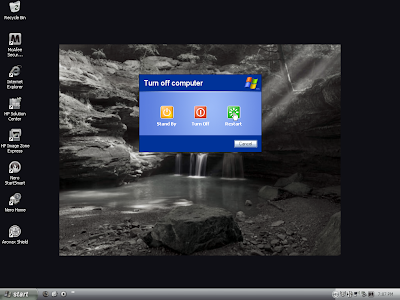
3. Click "Restart." After Windows shuts down and/or your computer restarts, start pressing the F8 key on your keyboard. On a computer that is configured for booting to multiple operating systems, you can press the F8 key when the Boot Menu appears.
5.
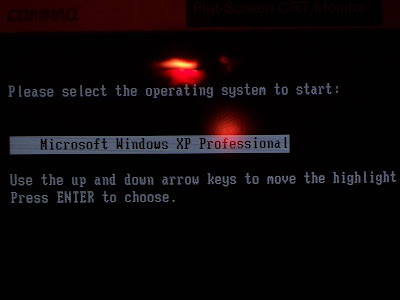
5. Use the up and down arrow keys to highlight the operating system you are trying to secure, then press “Enter” (in this case, there is only one).



























